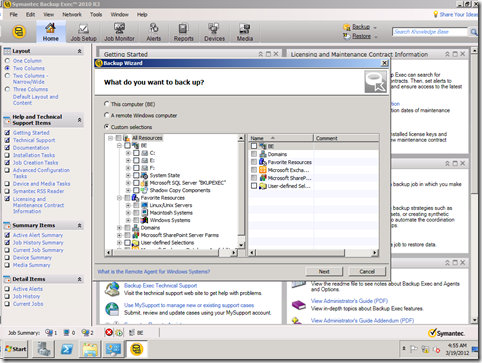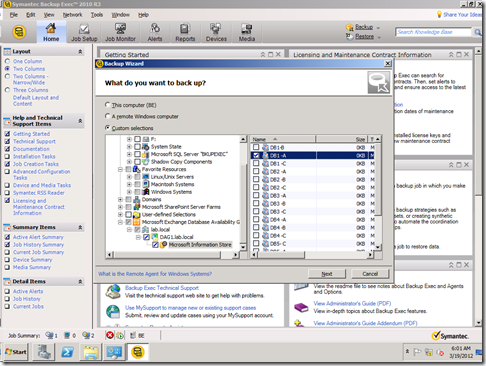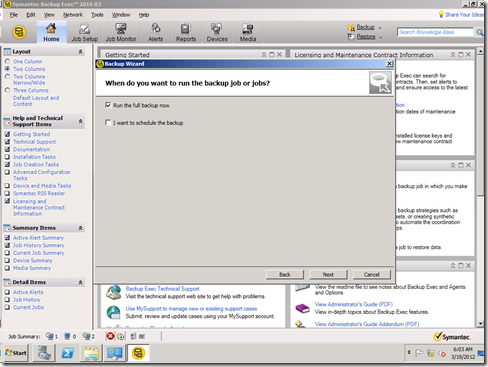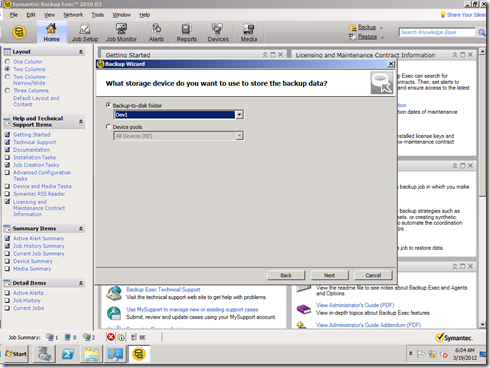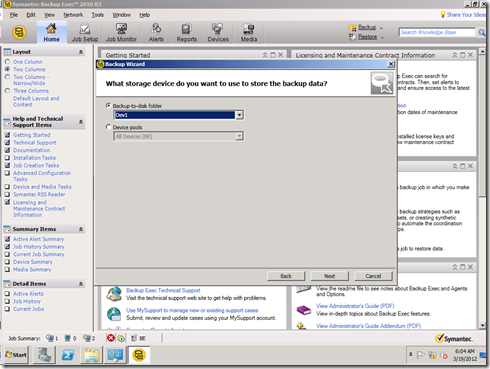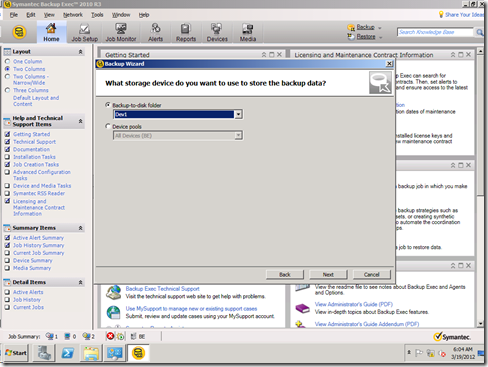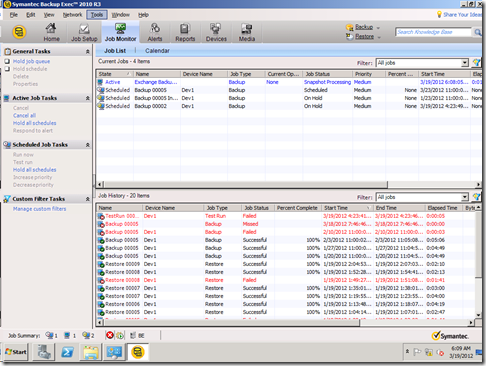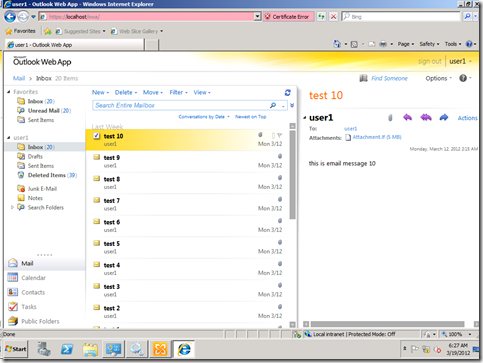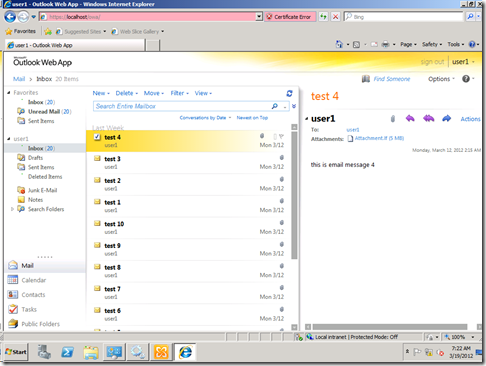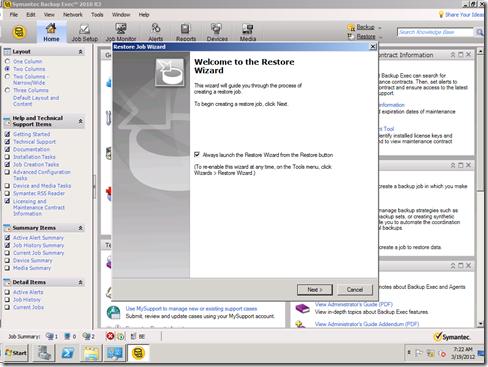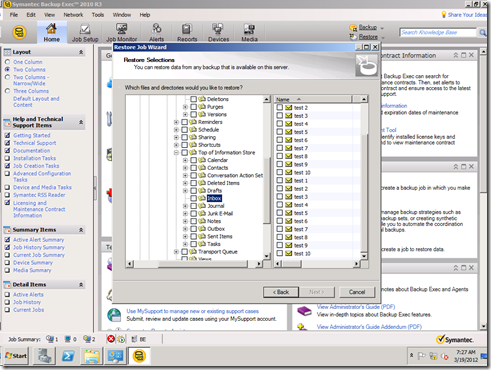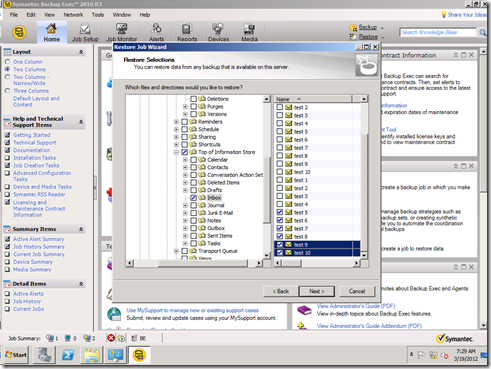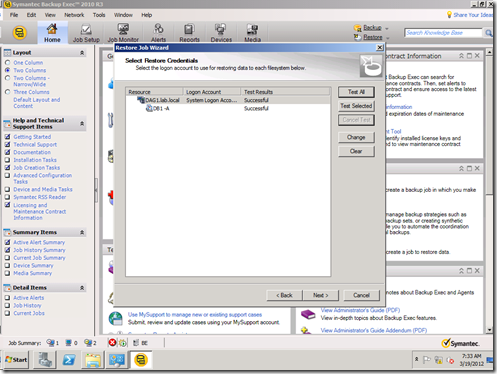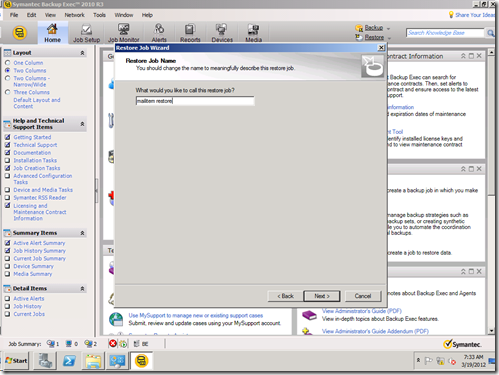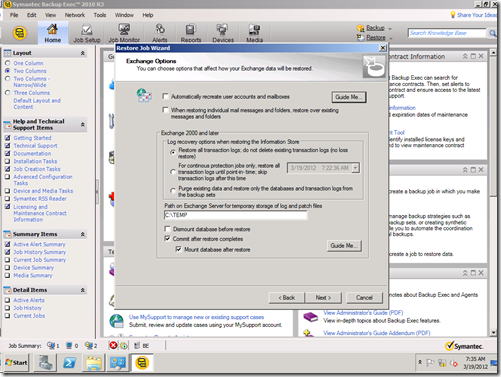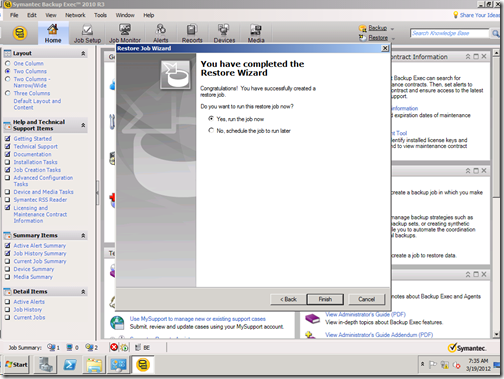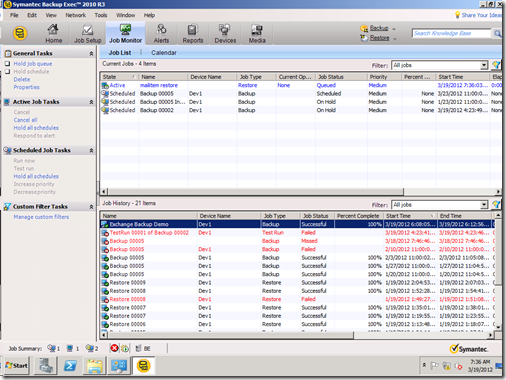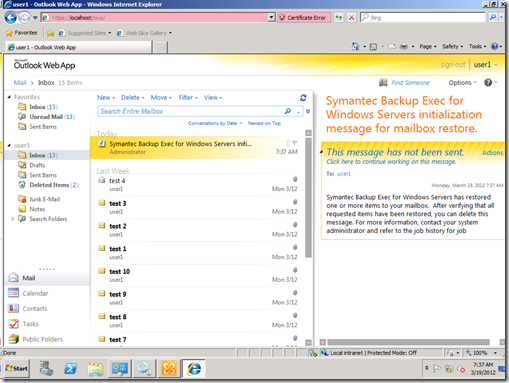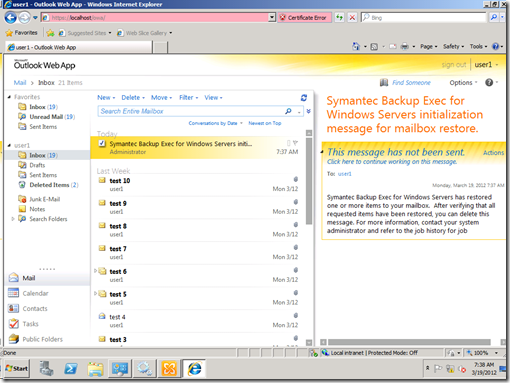Archive
How to backup and restore Exchange 2010 using Backup Exec 2010 #Exchange2010 Part2 #Exchange #backupexec #symantec #mvpbuzz
for Backup Exec 2012 version of this series check my article: https://autodiscover.wordpress.com/2012/09/04/how-to-backup-exchange-2010-using-symantec-backup-exec-2012-msexchange-microsoft-symantec-backupexec/
In this part we will explore the options to backup and restore the data using Backupexec from the Exchange Server.
Backupexec offers 2 ways to restore the data to Exchange:
- Using Mailbox database restore, which restore the entire database this could be used in case of database corruption either logically or physically.
- restore individual mailbox or mail items (mail or attachment for example) from the backup set, this is a more practical solution in day to day operations in case of email item got deleted or a mailbox needed to be recovered for a reason or another, in order to restore a mailbox or individual email item, BE uses the Exchange web services to restore the mailbox or the email item thus you need to be aware of any network/firewall requirements that might be needed to make this happens.for the sake of this blog post, we will explore option 2 (restoring individual email items and mailboxes) since option 1 will be explored in the following blog post exploring corrupted databases, lost logs and dirty shutdowns.Exchange 2010 Backup job Creation:
to create a backup for the Exchange 2010, open the BE management console and create a backup job, from the job creation section:
from the wizard point to the Custom Selection to be able to select individual mailboxes/databases, otherwise you will select the hall DAG and backup all of the mailbox databases
in the custom selection select the mailbox database you want to backup, in order to select the mailbox database browse the Microsoft Exchange databse availability group > yourdomain > DAG FQDN > then point to Microsoft Information store and the individual mailbox databases will be displayed in the right pane, then select the desired database, in my case it is “DB1 – A”
In the “Backup Strategy” Page, select the desired backup strategy, for the sake of this configuration I will select Full Backup, you might want to consider other options based on your environment
in the backup schedule, select the backup the job now to run the job immediately:
in the backup destination, select the available backup devices:
Note: in this blog I selected a device call DEV1 which represent ad backup to disk location I have configured in the initial BE configuration, this configuration is outside the coverage of this blog post
In the “how long do you want to keep the data” I selected keep infinitely, you might want to consider other options based on your configuration
in the job name type a name that identifies the backup job, then click submit:
you can now monitor the job progress in the “Job Monitor” section:
Exchange 2010 Restore job Creation:
as I mentioned earlier, the scope of this blog post will cover individual Mailbox or mail item restore, mailbox database restore will be covered in later blog posts.
to restore a mail item let us first login as user1 from the OWA:
I used a C# application to sent user1 several emails to generate the emails that can be used in restore and logs.
now let us delete the emails from 5 to 10 and try to restore them from the BE backup we just did.
now I did a hard delete for the emails:
now to restore those emails, let us create a backup restore job, in the welcome to the restore wizard click next:
in the next screen you have 2 options either select the mailbox you want to restore (or the database) or the individual email item, the restore process for mailbox/item differs from the mailbox database restore since the first uses the EWS to restore those items, I will select the individual items I want to restore (test message 4 to 10) and restore them, to do that open the user 1 mailbox in the restore selection pane:
go the top of information store and select it (don’t tick the selection box yet):
and select the individual emails you want to restore back and click next:
in the restore credential page, make sure to select an account that has the permissions we talked about in the Part1 of the article, to validate the account permission click test and continue only when successful:
in the job name, type something useful, and click next
in the Exchange options, keep the defaults and click next:
at the wizard end page, choose to restore now and click next:
and you can monitor it in the jon monitor section
if the user is currently logged in, he will receive the following message from administrator:
after the job completion, in the OWA the user will find the restored items:
Summary:
In this article we explored the individual items/mailbox restore from the Backupexec 2010 to the Exchange DAG, we will explore the mailbox database backup/restore in more details with multiple variations in the following parts of this series, so keep following us ![]() .
.
Mahmoud
Remote Agents are not displayed in the Backupexec new job wizard #symantec #backupexec
consider the following scenario: you try to create a backup job using the Backup Job wizard,
When you run the backup wizard, the "A remote Windows computer" option is grayed out with the message that "The Remote Agent for Windows Systems is not installed on any computers." Similarly, if you try to manage active directory domains the backupexec console might crash or doesn’t response.
Solution:
- Make sure that logon accounts are configured correctly, edit the password and re-type it specially for the system logon account.
- restart the Backupexec services.
the issue is resolved.
How to Backup and Restore Exchange 2010 using Symantec backup Exec #Exchange2010 #backupexec Part1
Part2 of this article can be found here: https://autodiscover.wordpress.com/2012/03/19/how-to-backup-and-restore-exchange-2010-using-backup-exec-2010-exchange2010-part2-exchange-backupexec-symantec-mvpbuzz/
for Backup Exec 2012 version of this series, check my article: https://autodiscover.wordpress.com/2012/09/04/how-to-backup-exchange-2010-using-symantec-backup-exec-2012-msexchange-microsoft-symantec-backupexec/
In this blog series we will explore the options and methods to backup and restore Exchange 2010 either single server or DAG using Symantec Backup Exec 2010, the reason I chose BE that there are a lot of questions about how to use BE to backup Exchange server and a lot of confusion about the different ways of backup and restore available with different products including DPM 2010, BE and other products.
in this lab we will use the following lab configuration:
- 1 Domain Controller.
- 2 Exchange 2010 Servers SP2 running on Windows 2008 R2 SP1 in DAG.
- 1 BE server that has media server and backup to disk configured.
before we start in the actual steps, let me explain to you some fundamentals before you try configuring or using your BE to backup and restore your Exchange server:
1- Permissions required to backup and restore Exchange 2010 Servers:
Backup Exec server will not be able to backup your Exchange server out of the box, you need to grant the logon account used to access the Exchange server some permissions, this is the No. 1 source of errors on forums.
Although Symantec documented it pretty well here a lot of people still missing it, thus let us mention it again (I have highlight in bold some important permissions)
1. For non-GRT backups (database only with no granular restore functionality) the logon account specified must be a member of the local Backup Operators group on the Exchange server
2. For database only restores (database only with no granular restore functionality) the logon account specified must be a member of the local Administrators group on the Exchange server
3. For GRT (Granular Restore Technology) enabled backups to disk (where the disk device is local to the BE Media Server and in the same domain) the logon account specified must be a member of the local Administrators group on the Exchange server
4. For GRT backups to a tape device and ALL GRT restore operations, from tape or disk, the logon account specified must be a member of the local Administrators group on the Exchange server. In addition, the logon account must have a unique mailbox and the mailbox can NOT be hidden from the Global Address List. For Exchange 2003 the account must also be granted the Exchange Administrator, or Exchange Full Administrator role. On Exchange 2007 and 2010 servers the account must be granted the Exchange Organization Administrator role. Finally, for Exchange 2010 the account must also have the Administrator role on the AD Domain for AD access as part of the GRT operations.
you need to pay a careful attention to permissions needed to backup and restore the Exchange server.
2- Log/Database Placement:
whenever I went to a customer location, I found that they placed Logs on a LUN nad DB on another LUN, This of course is not optimum for some customers with large no. of DBs, also this breaks the benefits that comes with Exchange 2010 where we can place logs/DB on the same LUN, so what is the story?!
If you don’t know, in previous version of Exchange the recommendations was to place logs on its own LUN and DB on its own LUN this was because Logs was using sequential writing and DB was using random writing (more information in my blog posts here http://www.enowconsulting.com/about-enow/solutions-engine-blog/bid/88758/Understanding-Exchange-2010-Storage-Architecture-Part-3 and http://www.enowconsulting.com/about-enow/solutions-engine-blog/bid/88748/Dude-Where-s-my-Backup).
since Exchange 2010 Microsoft moved the writing behavior for DBs to be sequential thus offering a lot simplified deployment option by placing the DB/Logs on the same LUN, however for some reasons this wasn’t popular, but WHY?!
It all goes back to a small thing called VSS backup, because in Exchange 2010 we cannot use streaming backup as before thus we need to do VSS backup, what is VSS backup, check here: http://msdn.microsoft.com/en-us/library/aa579284(v=exchg.140).aspx
In the past 3 years, whenever I went I found that organizations still using a LUN for a log and a LUN for DB, I believe that the reason was this statement:
o use VSS to back up Exchange 2010 data, the backup application must be an Exchange 2010–aware VSS requestor. Exchange 2010 includes VSS writer for the Windows Server 2008 backup program that is Exchange-aware. However, that VSS writer only backs up whole volumes
but if you continue reading:
To achieve greater backup flexibility, organizations can use third-party backup applications having an Exchange-aware requestor that can work with individual Exchange databases, or create a custom requestor.
the above 2 statements are clear but since they come sequential they caused confusion “in my own opinion”
the statement is clear, the VSS plug-in that comes with Windows 2008/2008 R2 backs up the hall volume so in order to restore the database and logs separately you need to place them on different LUNs.
however, if you will use a 3rd party tool like BE you can place the logs and DB on the same LUN, the VSS requestor that comes with Symantec BE can handle individual requests to individual DBs so you don’t need o place logs and DBs on separate LUNs.
Note: This also applies for DPM 2010.
So it looks that a lot of Exchange folks missed or didn’t understand the statement very well, thus they kept the configuration as it is.
Note: Symantec still recommends using separate LUN for Logs, but I don’t know why!!!
in the lab I have configured different configuration (DB and Logs on the same LUN, DBs on LUN and Logs on another LUN, DB on LUN and Log on another LUN) to see how it affects our backup/restore lab
I have explain some notes regarding the lab before we begin, in the next part we will go and get our hands dirty.
Till the next time.
Microsoft MEA Academic Center Tech-Talk Sessions schedule #mvpbuzz #Mea #techtalk #Egypt
If you would like to some really classy Technical sessions, MVPs from MEA are grooving every month to deliver the highest levels of technicality through the Microsoft Academic Center in MEA.
I will be speaking in 3 events in June, July and September, below is the schedule of my sessions as well as other MVPs’ sessions, invitation links will be posted later
| Month | MVP name | Session Name | Day | Date | Time (Amman Time) | Language | Session Description | ||
| March | Emad Alashi | ASP.Net Webforms | Wednesday | 7-Mar-12 | 3:00 – 4:00 pm | English/Arabic | Introduction to ASP.NET MVC, the essential concepts anyone should know in order to get started with ASP.NET MVC | ||
| Kimberly Voltero and Arkady Retik | Microsoft Faculty Programs 101 | Wednesday | 21-Mar-12 | 6:00 – 7:00 pm | English | ||||
| April | Pavel | WP7 | Wednesday | 4-Apr-12 | 3:00 – 4:00 pm | English | |||
| Emad Alashi | HTML 5 | Wednesday | 18-Apr-12 | 3:00 – 4:00 pm | English/Arabic | ||||
| May | Mohammad Saleh | Understanding Cloud Platforms: A Rational Comparison | Wednesday | 2-May-12 | 3:00 – 4:00 pm | English/Arabic | |||
| Robert MacLean | Visual Studio Lightswitch | Wednesday | 16-May-12 | 3:00 – 4:00 pm | English | ||||
| Marwan Tarek | SharePoint | Wednesday | 30-May-12 | 3:00 – 4:00 pm | English/Arabic | ||||
| June | Ahmed Bahaa | Test Case Management using Microsoft Test Manager | Wednesday | 13-Jun-12 | 3:00 – 4:00 pm | English/Arabic | |||
| Mahmoud Magdy | Introduction to Private Cloud with Hyper-v and System Center 2012 | Wednesday | 27-Jun-12 | 3:00 – 4:00 pm | English/Arabic | Introducing Private Cloud | |||
| July | Mahmoud Magdy | Introduction to Lync 2010 | Wednesday | 11-Jul-12 | 3:00 – 4:00 pm | English/Arabic | Introducing Lync 2010 | ||
| Wissem habboub | Business Intelligence using SQL Server and SharePoint- genral presentation | Wednesday | 25-Jul-12 | 3:00 – 4:00 pm | English/French/Arabic | Introduction to Business Intelligence: Concepts and MS BI Solution components | |||
| August | Wissem habboub | Business Intelligence- OLAP and Data mining using SSAS | Wednesday | 8-Aug-12 | 3:00 – 4:00 pm | English/French/Arabic | Introduction OLAP Implementation and Datamining Analysis with SQL Server Analysis services | ||
| Wissem habboub | Business Intelligence- Reporting using SSRS and Performance management using Performance Point Services | Wednesday | 22-Aug-12 | 3:00 – 4:00 pm | English/French/Arabic | Introduction to Reporting using SQL Server Reporting services and dashboarding using Performance Point Services | |||
| September | Mohammad Saleh | Understanding SharePoint As A Development Platform. | Wednesday | 5-Sep-12 | 3:00 – 4:00 pm | English | Understanding how to use Team Foundation Server 2010 and SharePoint 2010 in Application Lifecycle Management for getting control of the application development lifecycle from planning out investment in application work, to developing and managing those applications. | ||
| Mahmoud Magdy | Introduction to High Availability Concepts | Wednesday | 19-Sep-12 | 3:00 – 4:00 pm | English/Arabic | Introducing High Availability Concepts | |||
| October | Mohammad Saleh | A Look at Productivity Suites in the Cloud: Office 365. | Wednesday | 3-Oct-12 | 3:00 – 4:00 pm | English/Arabic | |||
| Mohammad Saleh | Understanding Composite Development | Wednesday | 17-Oct-12 | 3:00 – 4:00 pm | English/Arabic | ||||
See you there
Update: Lync 2010 Adds Video Calling for RCC-Enabled Users
The February 2012 update to Microsoft Lync 2010 provides new functionality for the Remote Call Control feature, commonly known as RCC. With this enhancement, RCC enabled users can initiate and answer peer-to-peer Lync video calls and use Lync to join online meetings with video enabled.
Author: Jamie Stark
Publication date: February 28, 2012
Product version: Lync Server 2010
Remote Call Control (RCC) is a feature with a long history, dating back to Live Communications Server 2005 SP1. The basic capability of RCC is enabled by communicating with a PBX using a Computer Telephony integration (CTI) link between the PBX and a Lync Server pool based on theECMA TR/87 standard. For end-users, the core capability this feature delivers is click-to-call using a user’s existing PBX phone and PBX-based binary presence update (such as to In a Call).
As a side note, this capability is completely unrelated to the Enteprise Voice functionality available with Lync. With Enterprise Voice, users have the ability to use Lync as a complete softphone (dialing internal, federated, and PSTN contacts), along with IP-based desk phones that connect directly with the Lync server.
While the capabilities of Remote Call Control were largely unchanged through the last four releases, with Lync 2010 changes were made that required video calling for RCC-enabled users to be unavailable.
The February 2012 update to Lync 2010 adds two video call scenarios for RCC-enabled users. With this enhancement, RCC enabled users can initiate and answer peer-to-peer Lync video calls, join conferences with audio and video enabled using Lync, and continue to use RCC for its core purpose of controlling the PBX desk phone and binary presence update. The KB covering the update is available at An update is available for RCC enabled users to make video calls or conference calls in Lync 2010.
For RCC-enabled users to make peer-to-peer video calls and join video conference calls, they need a webcam and a headset, handset, or speakerphone for their workstation or laptop. Additionally, the user’s RCC policy needs to be set to Remote Call Control as opposed to Remote Call Control Only. For more information, see Enable Lync Users for Remote Call Control in the Technical Library.
The update does not support the scenario known as Split AV, where audio is delivered through the desk phone and video comes through the Lync client. The Split AV scenario provides an inconsistent and oftentimes suboptimal end-user experience, because the audio and video use different network paths and frequently lose sync. This means when a user starts an audio call using a PBX phone, they cannot add video to that call. If a call is started using the Lync client as the audio endpoint, it can be escalated to include video.
The February 2012 update is all client-side with Lync 2010. There are server-side updates as a part of this cumulative update, but nothing is required server-side for RCC-enabled users to take advantage of video. Similarly, customers can also use Office Communicator 2007 R2 to leverage the video capability of RCC against a Lync Server 2010 backend. Naturally, we recommend that customers apply the cumulative update to both server and client side and use Lync 2010.
Summary
For video capability with RCC-enabled users, deploy the February 2012 update for Lync. There is no additional information at this time about future releases of Lync. With the exception of this scheduled update, there are no additional planned changes for the RCC feature set. Should any plans arise, we will announce them publically as soon as we can.
The importance of Powershell Execution Policy in Exchange upgrade #Exchange2010 #Exchange #microsoft
I am a good reader for release notes, documents, setup guide and technet reader, and Ia decent amount of my day spent reading those tiny notes that are written in italic and those none-pleasant documents that you guys don’t read.
But I found that it is useful, a fellow MVP “Richard Matheisen” posted internally about the case of a failed Exchange server deployment because of Powershell Execution policy that set by GPO to true.
I would like to highlight that it is explicitly mentioned in the release notes that::
When you upgrade from a previous version of Exchange 2010 to Exchange 2010 SP2 and you’ve previously defined the execution policy of Windows PowerShell scripts using group policies, Setup will fail. After Setup fails, Exchange 2010 will no longer work on the affected server and you won’t be able to restart Setup.
Since there is no way to report that in the setup wizard or EXPBA you will need to be aware of that. since it will render your setup useless and there is no way to recover from it.
please read the Exchange release notes here for further information: http://technet.microsoft.com/en-us/library/hh529928.aspx