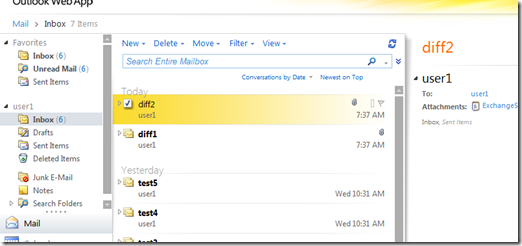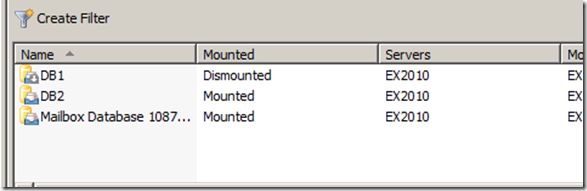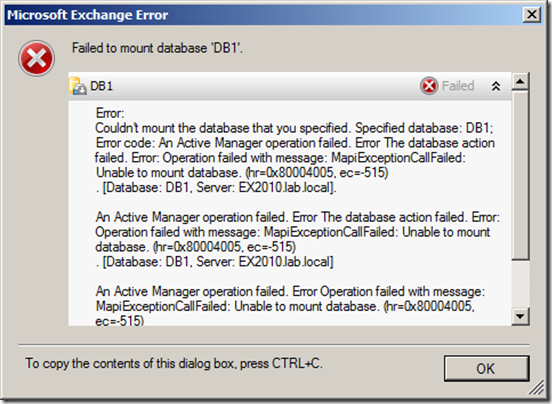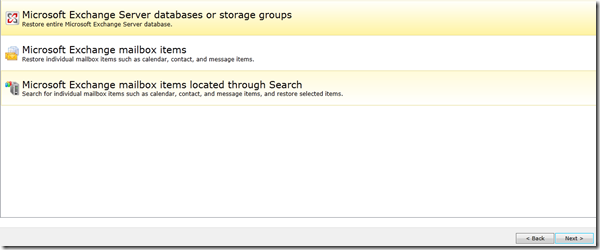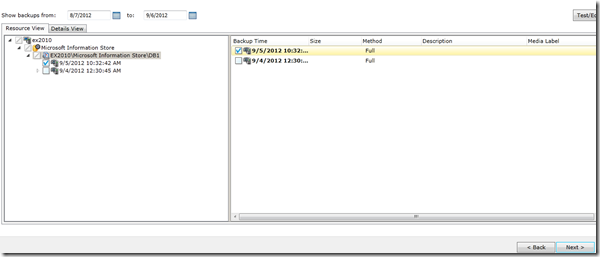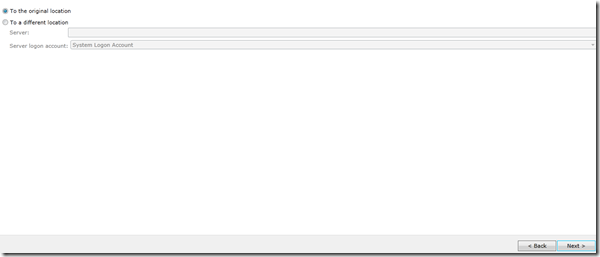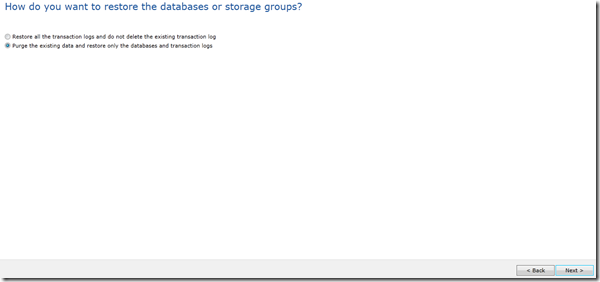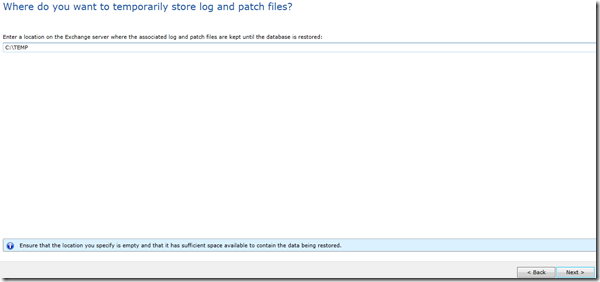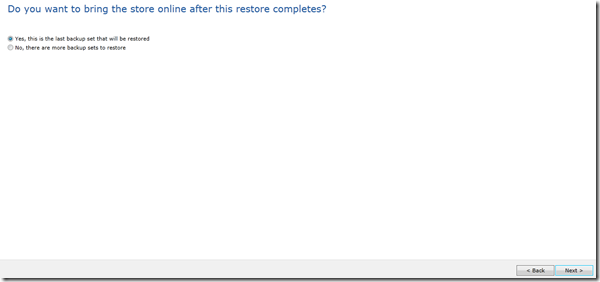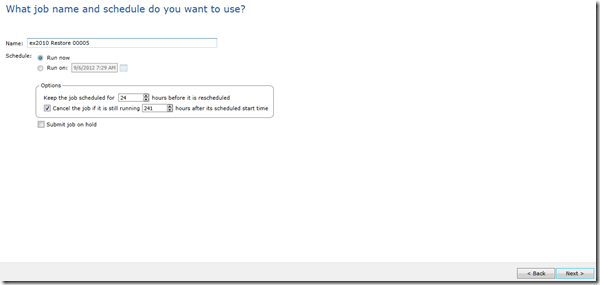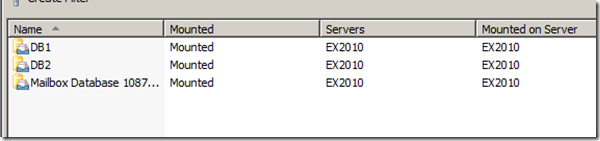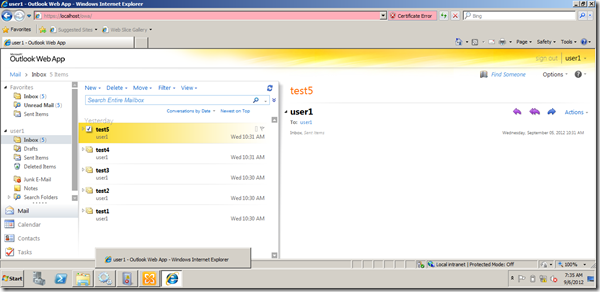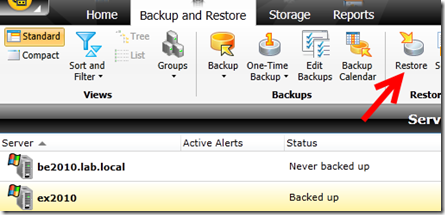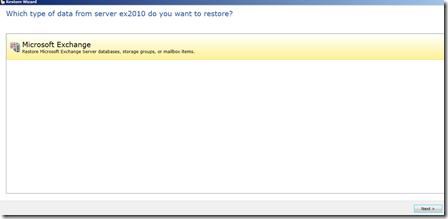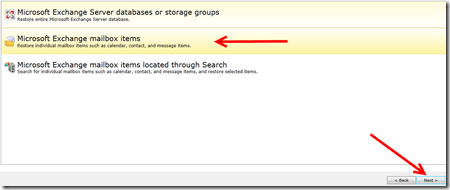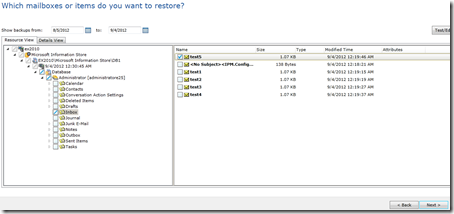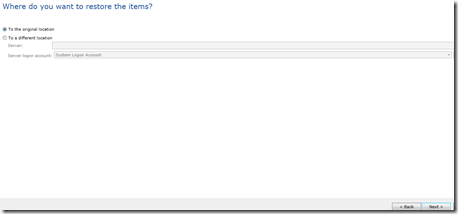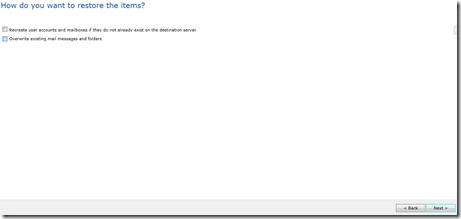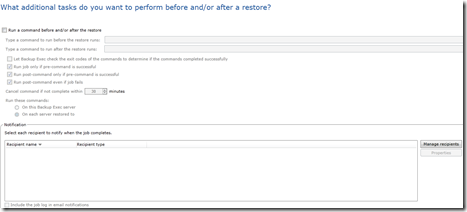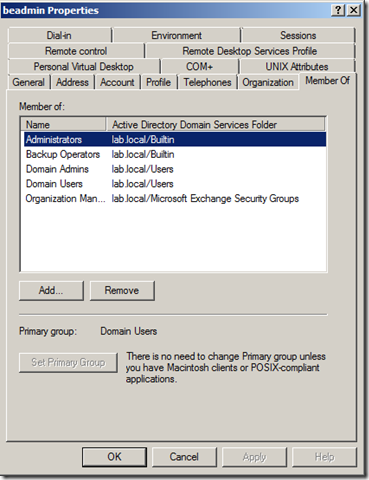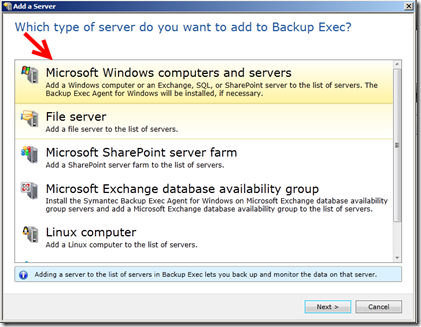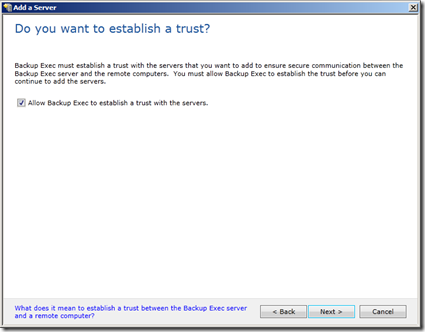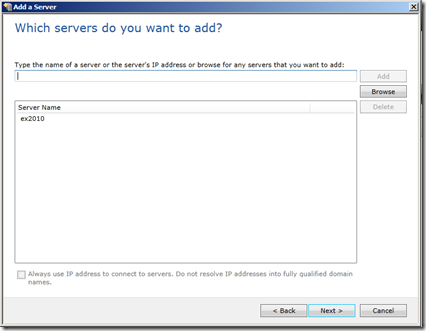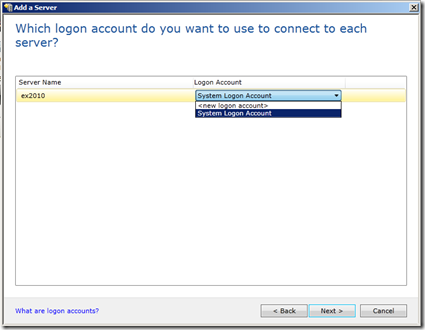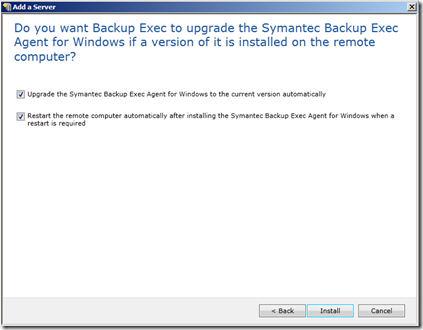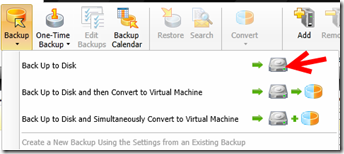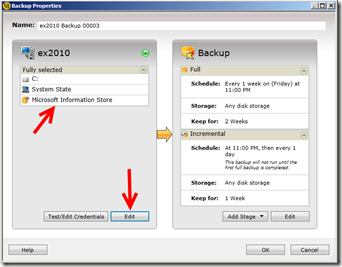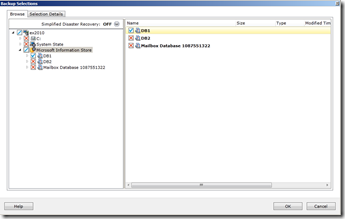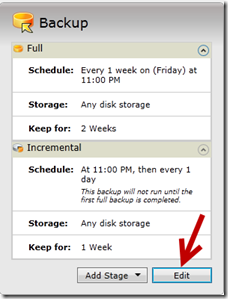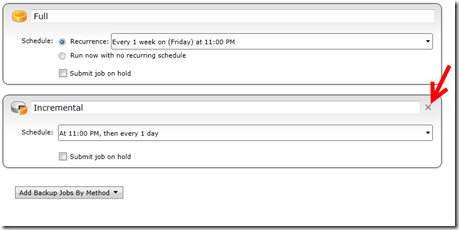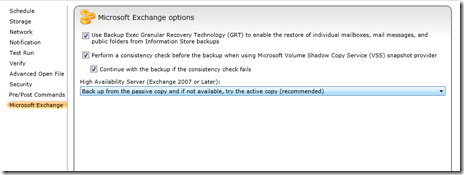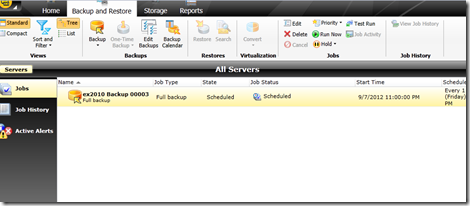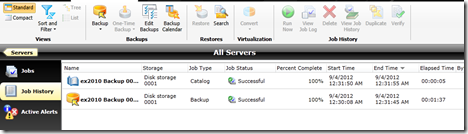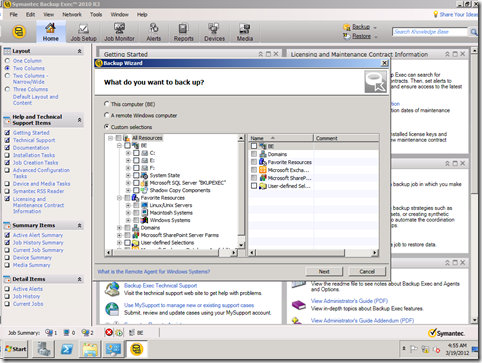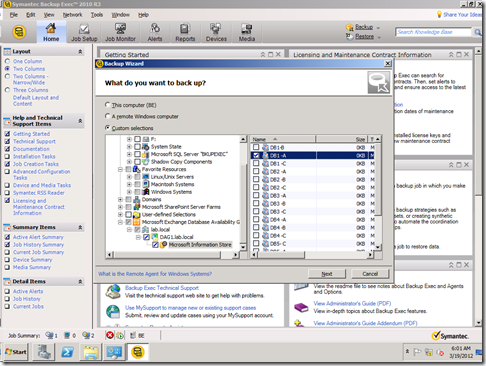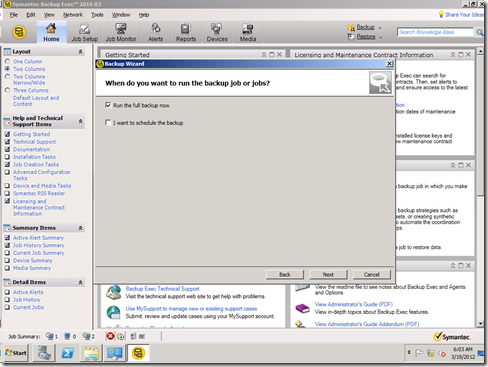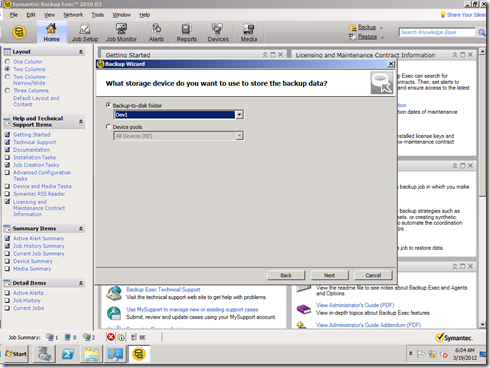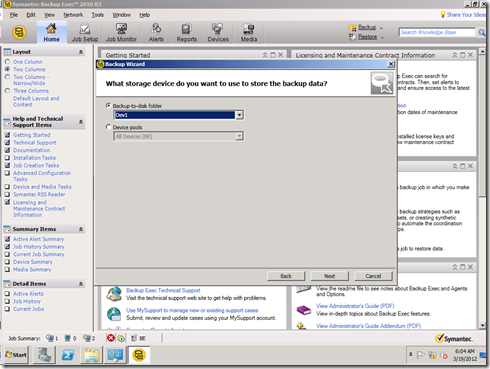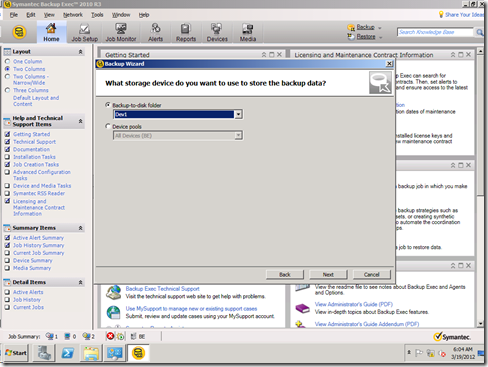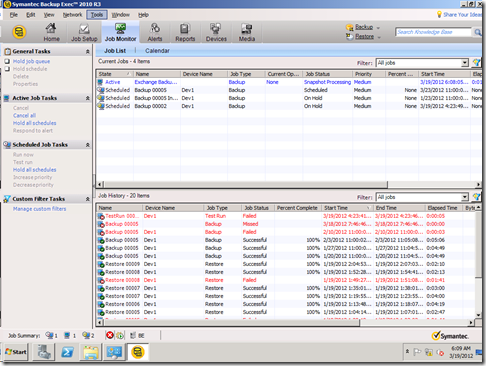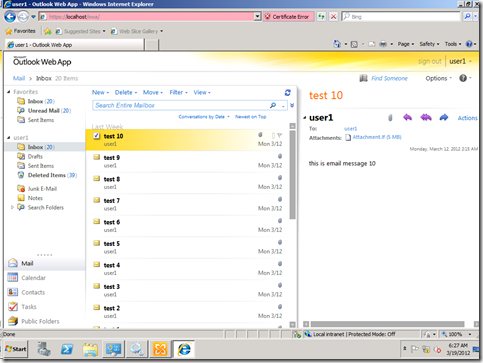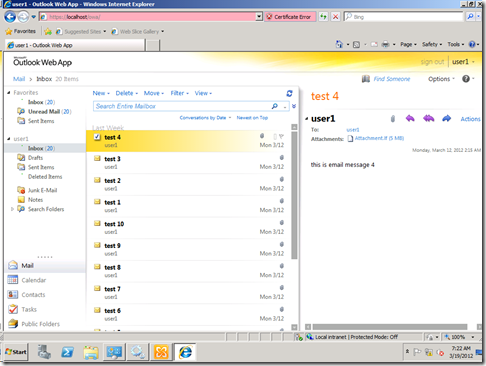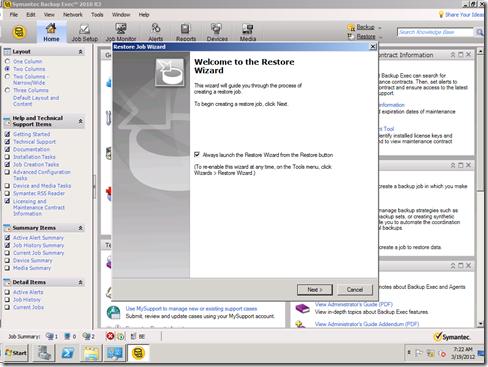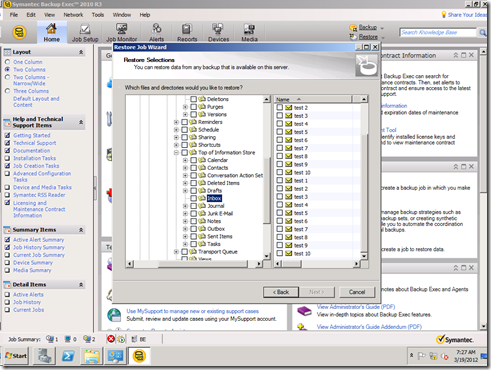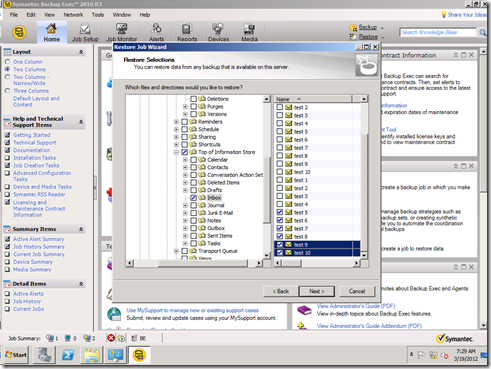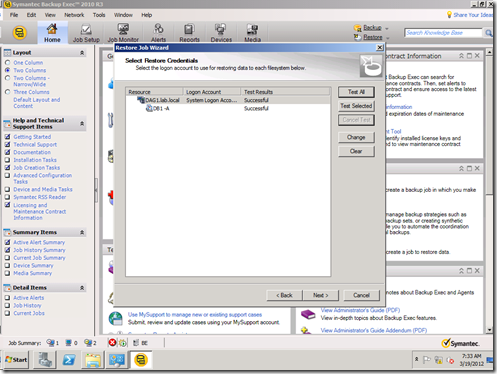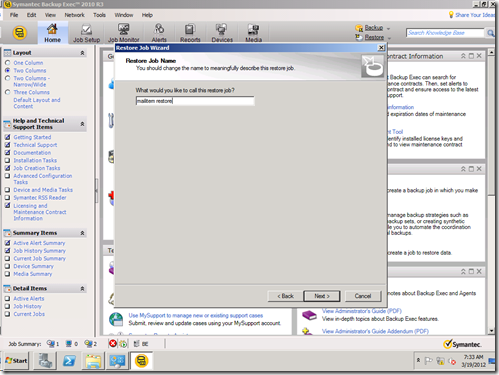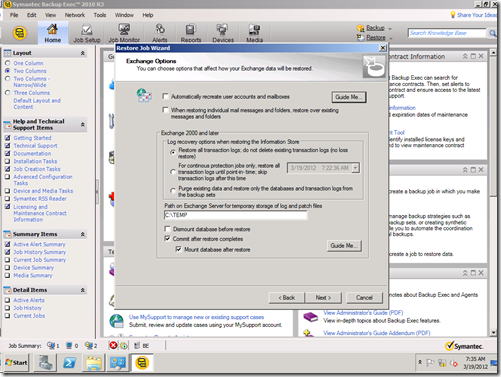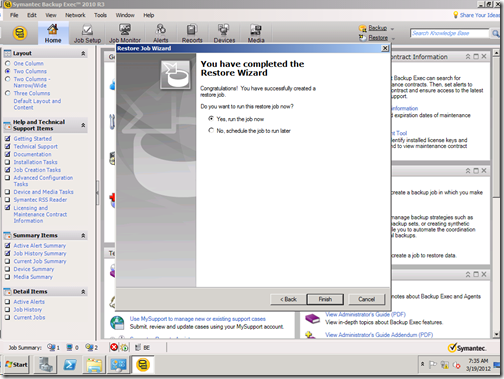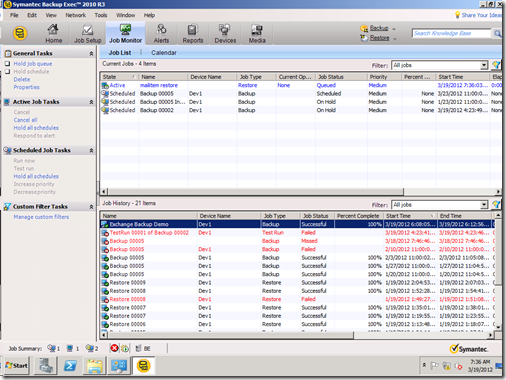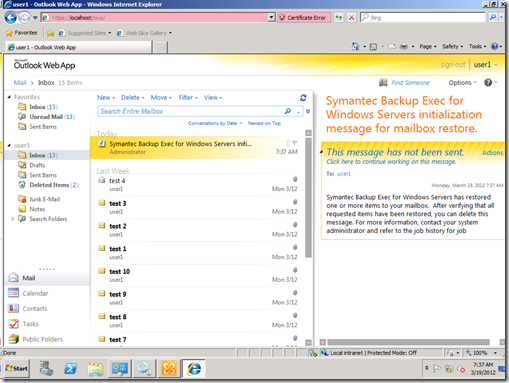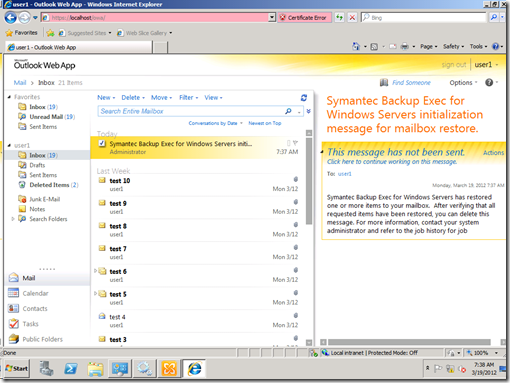Archive
Dude, What are the 5 elements I must consider in my virtual machine backups?
The new business demands and challenges pushed IT organizations and Pros to rush into using virtualization/cloud technologies, with this push comes a huge challenge in selecting the proper backup method and spotting the key factors to consider when designing backups for virtual machine.
To help you addressing this challenge and spotting those points, we will release a white paper that identifies key elements to consider when backing up and recovering virtual machines and explains them in details.
So stuff like Agent or agentless backup, unified or virtual specific backups, Data Deduplication (how, when) with virtual machines, large backup sets, granular vs. one backup/restore set, adding to that great and critical tips for applications (AD, SQL and Exchange), Hypervisors (VMware/Hyper-v) and network layer.
This unique white paper has been written by a group of the best minds in applications, virtualization and backup worlds, the authors of this white paper are:
- Thomas Maurer: Thomas is Hyper-v MVP, well known in his contributions in System Center, Hyper-v and cloud community.
- Mikko Nykyri: VMware vExpert and virtualization product mangaer for backup exec.
- me, Mahmoud Magdy
In this white paper; Published at Symantec here http://ow.ly/kOQBJ , we bring you the top points to consider, key factors and top issues to identify when backing up and restoring virtual machines, we will also go through a Google hangout session discussing those elements in details.
so start tuned, and follow us on Twitter, Linkedin and facebook and wish you all happy backup and successful restore.
Officially recognized as BackupExec BExpert , Thank you Symantec
I spotted a tweet by Sean Regan referring to a blog post by Matt Stephenson about Symantec’s BExperts program.
The program is still a new program, and similar to Microsoft’s MVP program and VMware’s vExperts program, to recognize the community experts who demonstrated exceptional skills within the Symantec’s and Backup Exec Community (more details could be found here ).
Today, I got the amazing news, Symantec Recognized me as one of the very early (I am according to the forum count No. 20) as a BExpert, yessssssssssssssssssssssssssssss.
The program still new and as I can see it started 5 months ago, however it is a distinguished recognition for my contribution during the past 2 years, I was blogging about Backup Exec and Exchange restoration, I knew that there was a lot of pain around the Exchange 2010 and Backup Exec and I just wanted to help, Also I was doing my best on Experts-Exchange.com on the backupexec section, just doing my best :).
I believe that the most important lessons learnt here, community effort always pays on personal and professional level ![]() .
.
Thank you Symantec for the recognition, I hope to to serve the community more and more.
Restoring Entire Mailbox Exchange 2010 Database using Backup Exec 2012 #Symantec #backupexec #msexchange
In previous posts we have seen how to backup Mailbox database and restore single item from the backup.
In this post we will explore how to restore the entire database to its original location, although you might ask why would I do that when I can restore the item that I want directly from my backup set, Well there might be some scenarios where you want to restore an entire database:
– Database corruption either physically or logically.
– reseed operation.
– restoring to restore database for finer search and extraction.
we will use the same backup we did last time to restore the entire database, let us start:
User one received 2 emails (Diff 1 and Diff2):
It looks that those emails some how caused a Database corruption, and the database is dismounted and can’t be mounted again (this simulates a logical or physical corruption at the database level):
If I try to mount it I get the error:
Also there is an error in the event viewer:
Now I need to restore the entire database, from the Backup Exec management console Select the Exchange server and click restore, in the restore type, select Microsoft Exchange databases or storage groups:
In the Resource view, select the backup job you want to restore:
In the restore location, I will choose the original location since I want to restore it on top of the current one since the current one is corrupted, you might want to restore it to another location or the recovery database or to another server in case of dial-tone recovery.
In the overwrite page, I will choose to overwrite existing DB and logs, if you trust that logs are ok and your DB is having troubles due to a corrupted harddisk for example you can restore the database set and keep exiting logs and when the replay starts it will restore the database into the most recent status, however in my case there is a logical corruption caused by bad emails thus bad logs, so I don’t want these and I will overwrite them:
In the Temporary location, I will chose the default location, but you need to make sure that the selected location has enough space to hold the restored data:
In the next screen, you have the option to wait to start mounting the database, if you are restoring from differential backup or you want to run eseutil before mounting the database for example you might want not to mount the database otherwise, the backup exec will mount the database and start playing the logs directly, in my case I will choose to mount the database:
In the job name and schedule, set your options and click next:
on done, go to the Job list, select the restore job and click run now, the job will start restoring your database:
after the restore completes, the DB is mounted and everything is back to track :
User1 can login now to his mailbox, but you will note that Diff1 and Diff2 emails (the problematic ones) are not restored since they are weren’t backed up:
In the next post we will see how to restore differential backup, we have been talking about the full backups and we will see how to configure and restore differential backups.
How to Restore Exchange 2010 Mailbox or Mailbox Item using Backup Exec 2012 #msexchange #backupexec #symantec
In This post we will explore how to restore a mailbox or a single mailbox item using Backup Exec 2012 to Exchange 2012.
Setting up the stage:
you need to make sure that you have a working backup set, we will continue from our configuration we have committed in the first part of this series: https://autodiscover.wordpress.com/2012/09/04/how-to-backup-exchange-2010-using-symantec-backup-exec-2012-msexchange-microsoft-symantec-backupexec/
To Restore a single item from the backup set:
Note: your backup job must have been configured to use GRT, otherwise you will not be able to recover single item from the mailbox database.
select your Exchange server, and choose restore:
In the data selection page, select the Exchange data and click next:
In the following screen and for the sake of this part of the article select mailbox item and click next:
In which mailbox and items do you want to restore, explore the database and mailbox to find the item you want to restore, in my case I want to restore the mail item “Test 5” which was in the administrator mailbox and I have deleted it:
Select the location of the restore, in our case I will restore it to the original location (the administrator inbox):
in the following screen, Select the options as per your restore preference, in my case I will select none and continue:
In the additional tasks, you have the option to notify some users or run pre-commands, it is a nice option and new to Backup Exec 2012 “I Loved it”, in my case I will continue:
In the summary page click next and then the restore job starts.
Now if you believe that the restore will work, I would like to tell with a lot of joy it will not ![]() .
.
I spent 2 days trying to figure out the reason why the restore is not working, I was getting this misleading error:
The job failed with the following error: Cannot log on to EWS with the specified credentials. Review the resource credentials for the job, and then run the job again
I searched for the error and found a knowledge base from Symantec stating that I need to configure the service account in the form of “account@domain.name” not “domain\account”, I did that and even suspected in the SSL certificate and created a new one with no luck no matter how hard I tried, it didn’t work.
so back to the basics, I read the BE admin guide, and went to the GRT restore part to find interesting statement:
Backup Exec also creates an impersonation role and a role assignment for Exchange
Impersonation. Exchange Impersonation role assignment associates the
impersonation role with the Backup Exec resource credentials you specify for the
restore job.
Backup Exec creates and assigns the following roles:
■ SymantecEWSImpersonationRole
■ SymantecEWSImpersonationRoleAssignment
and all of a sudden things started to make sense, to access EWS and restore item for another mailbox, you MUST have the impersonation rights, well powershelling my Exchange server, I didn’t find the mentioned roles, it looks like setup is broken and didn’t create them or they weren’t created on my server for a reason or another.
to fix this issue, assign the BEadmin the impersonation permissions using the following cmdlets:
1- Command to create a new role called SymantecEWSImpersonationRole:
New-ManagementRole -Name SymantecEWSImpersonationRole -Parent ApplicationImpersonation2- Command to assign a user to SymantecEWSImpersonationRoleAssignment:
New-ManagementRoleAssignment -Role SymantecEWSImpersonationRole -User Username SymantecEWSImpersonationRoleAssignment
Reference: http://www.symantec.com/business/support/index?page=content&id=TECH125119
trying again I got a very nice error “again” ![]() :
:
The job failed with the following error: Cannot restore one or more mailboxes. The database that the mailboxes reside in is dismounted or is not accessible. Ensure that the server is available and that the database is mounted, and then run the job again.
Honestly I was trying to restore the administrator mailbox, so I tried to restore a normal user and it worked ![]() .
.
Lessons learnt: don’t be misled by error messages, and it is always reading the architecture again and again for every feature you are using.
by now you should be able to restore single item from your Backup Exec 2012 backup, next blog post will talk about restoring an entire database.
have fun !!!
How to Backup Exchange 2010 using Symantec Backup Exec 2012 #msexchange #Microsoft #Symantec #backupexec
The Single Item Restore article has been Published here: https://autodiscover.wordpress.com/2012/09/06/how-to-restore-exchange-2010-mailbox-or-mailbox-item-using-backup-exec-2012-msexchange-backupexec-symantec/
I would like to continue my successful blog series on Backup and restore Exchange 2010, the previous 2 entries where the most visited entries during the past 5 months, I will continue with the Backup Exec 2012 and hopefully I will be able to reach netbackup later this month.
so let us setup the stage:
Configuring the Backup Exec 2012 Service Account:
referencing my previous blog https://autodiscover.wordpress.com/2012/03/12/how-to-backup-and-restore-exchange-2010-using-symantec-backup-exec-exchange2010-backupexec-part1/ ;the backup exec service account requirement has not changed, below are the required permissions for the service account to perform backup and restore:
1. For non-GRT backups (database only with no granular restore functionality) the logon account specified must be a member of the local Backup Operators group on the Exchange server
2. For database only restores (database only with no granular restore functionality) the logon account specified must be a member of the local Administrators group on the Exchange server
3. For GRT (Granular Restore Technology) enabled backups to disk (where the disk device is local to the BE Media Server and in the same domain) the logon account specified must be a member of the local Administrators group on the Exchange server
4. For GRT backups to a tape device and ALL GRT restore operations, from tape or disk, the logon account specified must be a member of the local Administrators group on the Exchange server. In addition, the logon account must have a unique mailbox and the mailbox can NOT be hidden from the Global Address List. For Exchange 2003 the account must also be granted the Exchange Administrator, or Exchange Full Administrator role. On Exchange 2007 and 2010 servers the account must be granted the Exchange Organization Administrator role. Finally, for Exchange 2010 the account must also have the Administrator role on the AD Domain for AD access as part of the GRT operations.
this is a screenshot for the BEadmin group membership:
Prerequisites:
To Backup Exchange 2010 using Backup Exec 2012, you need to make sure that the Exchange management console is installed, you have to make sure that the EMC version is the same as the backed up server version.
Installing the Backup Exec 2012 Agent on the Server:
I got to admit that I was so impressed with the new BE interface, it was “WOOOOOOOOOOOW”, and they did good work with it, it is simple and intuitive and I managed to find everything super fast.
there is now a new wizard for adding server, go to “backup and restore” node and select add from the servers section:
from there you get the new add server wizard, you got 2 options either add server which you use if you have a single Exchange server or Microsoft Exchange Database Availability group and you use this option if you have DAG, in my lab I don’t have a dag so I will go with the add server:
select enable the trust with the server:
add the server:
In the service account section, you can either choose to use the default system account or use another account, I configured the BE server to use my “beadmin” account as its service account so I will select the default account, but again and it is very important to make sure that this account has the required permissions on the Exchange server:
In the next page, make sure to select reboot the server option if you want the server to reboot directly after the installation, otherwise you will have to reboot it manually it depends on your environment:
then click install to install the agent.
Configuring the Backup Jobs:
I am configuring a normal backup to folder job, the actual media configuration is beyond the scope of this article.
to create a backup job:
1- Select the Exchange 2010 server in the section.
2- open the backup node and select “Backup to Disk”
Note: as per my knowledge this is the same steps you will use for tapes or network share backup
you will note that BE detected the information store on the Exchange 2010 server, by default it will backup all the items on the Exchange server including all drives, system state and DBs on the server, if you want to edit it click edit:
expand the information store section and select the desired database to backup:
going back to the backup properties, in the backup details click edit:
by default the backup job is configured to perform weekly backup and daily incremental, you might want to edit that as per your need, in my scenario I will be fine with only the full backup so I will delete the incremental step:
also make sure to select enable GRT backup to be able to restore single mailbox or single item (if this is not selected you will not be able to restore mailboxes or mailbox items from the backup exec):
the backup job is scheduled, you can see it by going to the Jobs section:
to run it, select the job and choose run now, this will run the job immediately.
after backup completion, go to the job history and confirm that backup completed successfully:
Congratulations, you have completed your task backing up your Exchange server, in the next blog post we will explore the restoration options for the this backup job.
How to backup and restore Exchange 2010 using Backup Exec 2010 #Exchange2010 Part2 #Exchange #backupexec #symantec #mvpbuzz
for Backup Exec 2012 version of this series check my article: https://autodiscover.wordpress.com/2012/09/04/how-to-backup-exchange-2010-using-symantec-backup-exec-2012-msexchange-microsoft-symantec-backupexec/
In this part we will explore the options to backup and restore the data using Backupexec from the Exchange Server.
Backupexec offers 2 ways to restore the data to Exchange:
- Using Mailbox database restore, which restore the entire database this could be used in case of database corruption either logically or physically.
- restore individual mailbox or mail items (mail or attachment for example) from the backup set, this is a more practical solution in day to day operations in case of email item got deleted or a mailbox needed to be recovered for a reason or another, in order to restore a mailbox or individual email item, BE uses the Exchange web services to restore the mailbox or the email item thus you need to be aware of any network/firewall requirements that might be needed to make this happens.for the sake of this blog post, we will explore option 2 (restoring individual email items and mailboxes) since option 1 will be explored in the following blog post exploring corrupted databases, lost logs and dirty shutdowns.Exchange 2010 Backup job Creation:
to create a backup for the Exchange 2010, open the BE management console and create a backup job, from the job creation section:
from the wizard point to the Custom Selection to be able to select individual mailboxes/databases, otherwise you will select the hall DAG and backup all of the mailbox databases
in the custom selection select the mailbox database you want to backup, in order to select the mailbox database browse the Microsoft Exchange databse availability group > yourdomain > DAG FQDN > then point to Microsoft Information store and the individual mailbox databases will be displayed in the right pane, then select the desired database, in my case it is “DB1 – A”
In the “Backup Strategy” Page, select the desired backup strategy, for the sake of this configuration I will select Full Backup, you might want to consider other options based on your environment
in the backup schedule, select the backup the job now to run the job immediately:
in the backup destination, select the available backup devices:
Note: in this blog I selected a device call DEV1 which represent ad backup to disk location I have configured in the initial BE configuration, this configuration is outside the coverage of this blog post
In the “how long do you want to keep the data” I selected keep infinitely, you might want to consider other options based on your configuration
in the job name type a name that identifies the backup job, then click submit:
you can now monitor the job progress in the “Job Monitor” section:
Exchange 2010 Restore job Creation:
as I mentioned earlier, the scope of this blog post will cover individual Mailbox or mail item restore, mailbox database restore will be covered in later blog posts.
to restore a mail item let us first login as user1 from the OWA:
I used a C# application to sent user1 several emails to generate the emails that can be used in restore and logs.
now let us delete the emails from 5 to 10 and try to restore them from the BE backup we just did.
now I did a hard delete for the emails:
now to restore those emails, let us create a backup restore job, in the welcome to the restore wizard click next:
in the next screen you have 2 options either select the mailbox you want to restore (or the database) or the individual email item, the restore process for mailbox/item differs from the mailbox database restore since the first uses the EWS to restore those items, I will select the individual items I want to restore (test message 4 to 10) and restore them, to do that open the user 1 mailbox in the restore selection pane:
go the top of information store and select it (don’t tick the selection box yet):
and select the individual emails you want to restore back and click next:
in the restore credential page, make sure to select an account that has the permissions we talked about in the Part1 of the article, to validate the account permission click test and continue only when successful:
in the job name, type something useful, and click next
in the Exchange options, keep the defaults and click next:
at the wizard end page, choose to restore now and click next:
and you can monitor it in the jon monitor section
if the user is currently logged in, he will receive the following message from administrator:
after the job completion, in the OWA the user will find the restored items:
Summary:
In this article we explored the individual items/mailbox restore from the Backupexec 2010 to the Exchange DAG, we will explore the mailbox database backup/restore in more details with multiple variations in the following parts of this series, so keep following us ![]() .
.
Mahmoud
Remote Agents are not displayed in the Backupexec new job wizard #symantec #backupexec
consider the following scenario: you try to create a backup job using the Backup Job wizard,
When you run the backup wizard, the "A remote Windows computer" option is grayed out with the message that "The Remote Agent for Windows Systems is not installed on any computers." Similarly, if you try to manage active directory domains the backupexec console might crash or doesn’t response.
Solution:
- Make sure that logon accounts are configured correctly, edit the password and re-type it specially for the system logon account.
- restart the Backupexec services.
the issue is resolved.